Speed up Your Magento 2 Store with Full Page Cache: A Step-by-Step Guide
If you’re running an e-commerce store on Magento 2, you know how important website speed is. A slow website can be detrimental to your sales and customer satisfaction. One way to improve your website speed is by implementing a full-page cache in Magento 2. In this article, we will discuss how to full-page cache Magento 2.
Full-page caching is a technique that stores the complete output of a web page, including HTML, CSS, and JavaScript, in the cache. When a user requests that page again, the cached version is served instead of generating the page from scratch. This results in faster page load times and better website performance.
Related blogs
1. Reduce initial server response time in Magento 2
Steps For full page cache Magento 2:
Step 1: Enable Full-Page Cache
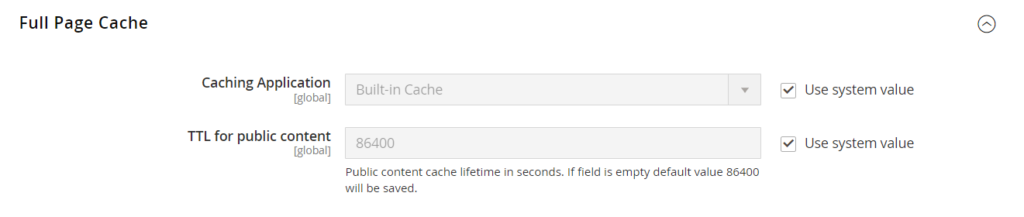
The first step is to enable Full-Page Cache in your Magento store. To do this, go to the Magento Admin Panel, navigate to Stores > Configuration > Advanced > System > Full Page Cache. Select the caching application you want to use. Magento 2 offers four types of caching applications: Built-in cache and Varnish Cache
Step 2: Configure Full-Page Cache
After enabling Full-Page Cache, you need to configure it. Click on the “Caching Application” dropdown and select the caching application you want to use. Then, configure the settings for your caching application.
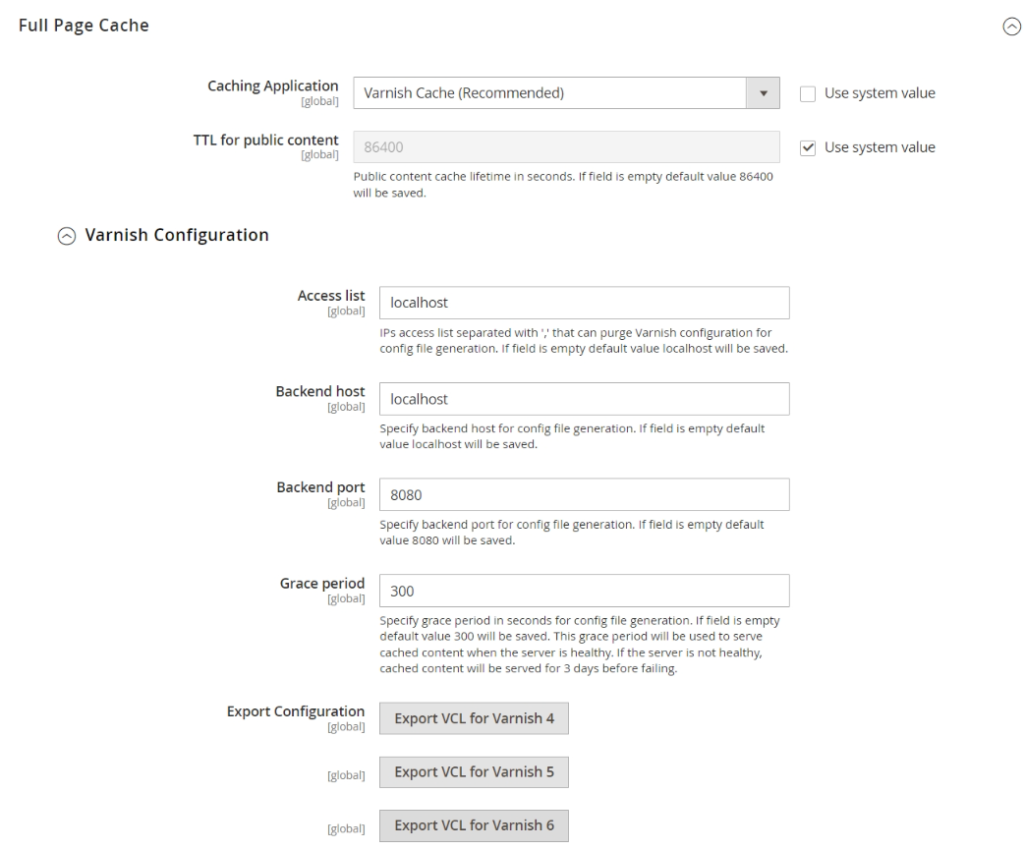
If you are using Varnish Cache, you need to configure the Varnish server settings. To do this, navigate to Stores > Configuration > Advanced > System > Full Page Cache > Varnish Configuration.
Step 3: Enable Block Caching
Block caching is another type of caching that can be used in conjunction with Full-Page Cache to improve website performance. Block caching caches individual blocks of content, such as product lists or navigation menus, to reduce the amount of time it takes to load a page.
To enable block caching, go to the Magento Admin Panel, navigate to System > Cache Management. Click on the “Select All” checkbox and then click on the “Submit” button.
Step 4: Test Your Full-Page Cache
After configuring Full-Page Cache and enabling block caching, it’s important to test your website to ensure that everything is working properly. You can use a website speed test tool, such as Google PageSpeed Insights or GTmetrix, to test your website’s speed.
If your website speed has improved, congratulations! You have successfully implemented Full-Page Cache in your Magento 2 store.
In the end
Full-page caching is an essential technique for improving website speed and performance. By following the steps outlined in this article, you can easily implement Full Page Cache in your Magento 2 store. Remember to test your website after implementing Full-Page Cache to ensure that everything is working properly.
If you need support or have any questions, Feel free to contact us at: contact@webbytoops.com

