Magento Installation Troubleshooting: Common Issues and Solutions
Installing Magento is an important step in creating your online store. However, sometimes things don’t go as smoothly as we’d like. This guide is here to help you navigate the common problems you might face during installation. We’ll provide simple explanations and step-by-step solutions to make sure your Magento store gets up and running without a hitch.
1. Preparing for Installation
Before you begin installing Magento, it’s crucial to ensure that your system meets certain requirements:
System Requirements for Running Magento:
- This refers to the minimum specifications your server must meet to successfully run Magento. These requirements typically include details about the server’s processor, RAM, and storage capacity.
Checking Server Compatibility and Configurations:
- It involves verifying if your server is configured properly and is compatible with the version of Magento you intend to install. This step ensures that there are no conflicts or issues that may arise during installation.
Verifying PHP, MySQL, and Apache/Nginx Versions:
- Magento relies on specific versions of PHP, MySQL, and web servers like Apache or Nginx. It’s essential to confirm that the versions installed on your server align with Magento’s compatibility criteria. This ensures a seamless installation process without any compatibility hiccups.
Read related posts
1. How to enable maintenance mode in Magento 2
2. How to create a custom module in Magento 2
3. How to install hyva theme in Magento 2
2. Common Magento Installation Issues
In this section, we will address common Magento installation issues related to PHP version compatibility. This includes how to identify and resolve PHP version conflicts, as well as the process of updating or downgrading PHP to ensure compatibility with Magento.
A. PHP Version Compatibility
Identifying and Resolving PHP Version Conflicts
When you’re setting up Magento, one common hiccup you might encounter is PHP version conflicts. This happens when the version of PHP your server is using isn’t fully compatible with the version Magento needs to run smoothly.
How to Identify the Conflict
- Check Your Server’s PHP Version: Ask your hosting provider or check your server settings to see which PHP version you’re currently using.
- Verify Magento’s PHP Requirements: Refer to Magento’s documentation for the specific PHP version it requires.
Resolving the Conflict
- Upgrading PHP: If your server is running an older version, consider upgrading it to meet Magento’s requirements.
- Downgrading PHP: In some cases, you might need to downgrade PHP if it’s too new and causing compatibility issues. Always consult with your hosting provider before making this change.
Updating or Downgrading PHP for Magento Compatibility
After identifying a PHP version conflict, it’s time to take action.
- Updating PHP: If you need to upgrade, contact your hosting provider and ask them to update PHP to the required version.
- Downgrading PHP: If you need to downgrade, it’s important to get professional help. Contact your hosting provider or a developer who can assist in safely making this change.
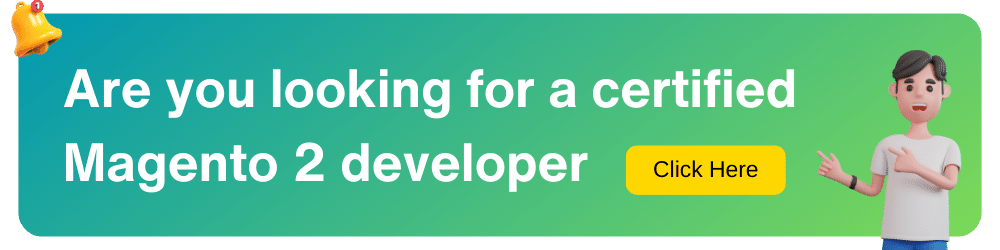
B. Database Connection Errors
When setting up Magento, you might encounter Database Connection Errors. This happens when Magento is unable to communicate properly with the database that it needs to function.
Troubleshooting MySQL Connection Issues
MySQL is the database system that Magento uses to store all of its information. Sometimes, there can be issues with the connection between Magento and MySQL. Here’s how you can troubleshoot this:
- Check Database Credentials: Ensure that the information you provided about your database (like username, password, and host) is correct.
- Verify Database Availability: Make sure your MySQL server is up and running. If it’s not, start it.
- Check Firewall and Ports: Ensure that the port (usually 3306) used by MySQL is not blocked by your firewall.
- Look for Typos: Sometimes, small mistakes in typing database details can cause big problems. Double-check for any typos.
C. File Permission Problems
File Permission Problems can occur when Magento doesn’t have the right permissions to access or modify files on your server.
Setting Correct File Permissions and Ownership
To fix this, you need to make sure that Magento has the right permissions:
- Directories (Folders): Set directories to 755. This allows read, write, and execute permissions for the owner, and read and execute permissions for everyone else.
- Files: Set files to 644. This provides read and write permissions to the owner, and read-only permissions for everyone else.
- Ownership: Ensure that all files and folders are owned by the correct user and group (usually the web server user).
Resolving ‘Permission Denied’ Errors During Installation
If you’re seeing ‘Permission Denied’ errors, it means Magento is being blocked from accessing certain files or directories. You can solve this by:
- Granting Correct Permissions: Make sure all necessary files and directories have the right permissions.
- Checking User and Group Ownership: Confirm that the files and directories are owned by the correct user and group.
D. Memory Limit and Execution Time
Magento requires a certain amount of memory and time to run smoothly. If these are not set correctly, you may face issues during installation.
Adjusting PHP Memory Limit and Execution Time Settings
You can increase PHP memory and execution time in your server’s configuration file. This allows Magento to run without running into memory-related issues.
Ensuring Sufficient Resources for Magento Installation
Ensure your server has enough memory and processing power to handle Magento. If not, consider upgrading your server or optimizing other processes running on it.
E. Web Server Configuration
Choosing the right web server and configuring it properly is crucial for Magento’s performance.
Apache vs. Nginx: Addressing Server-Specific Issues
Apache and Nginx are two popular web servers. Each has its own set of configurations. Addressing server-specific issues involves adjusting settings based on which web server you’re using.
Configuring Virtual Hosts and Rewrite Rules
Virtual hosts allow you to host multiple websites on a single server. Rewrite rules are used to manage URLs. Proper configuration of these ensures Magento runs smoothly.
3. Addressing Magento Dependency Errors
In this section, we will address Magento dependency errors related to required PHP extensions. This involves the installation and activation of the necessary PHP extensions, as well as confirming module dependencies for Magento.
A. Required PHP Extensions
Installing and Enabling Necessary PHP Extensions
Magento relies on certain additional features called PHP extensions to function properly. Think of these like extra tools that Magento needs to do its job effectively. Installing and enabling these extensions is like making sure the toolbox is complete and ready for work.
Verifying Module Dependencies for Magento
Modules in Magento are like specialized parts that help it perform specific tasks. It’s important to check if these parts (modules) are compatible and work well with each other. This is similar to ensuring that all the gears in a machine fit and work together smoothly.
B. Composer Dependency Management
Managing Composer Dependencies for Magento
Composer is like a smart organizer that helps Magento keep track of all its needed parts. It’s crucial to manage these dependencies to make sure Magento always has access to the right tools. Picture it like having a manager who ensures all the workers have the right equipment for their tasks.
Handling Dependency Conflicts and Resolutions
Sometimes, different parts might need the same tool, and this can lead to conflicts. Handling dependency conflicts is like being a mediator between two workers who both need the same tool. It’s about finding a solution so everyone can continue working without any problems.
4. Handling SSL/HTTPS Issues
When it comes to making your Magento store secure, SSL (Secure Sockets Layer) is a crucial part. It encrypts the data between your website and your visitors, making sure that sensitive information like passwords and credit card numbers are safe.
Setting up SSL Certificates
Think of SSL certificates like special electronic passports for your website. They ensure that all communication between your site and your visitors is encrypted and secure. To set up SSL, you’ll need to purchase an SSL certificate from a trusted provider or, in some cases, your hosting service might provide one for you.
Resolving Mixed Content and SSL-related Errors
Sometimes, after enabling SSL, you might see a warning about “mixed content”. This means that some parts of your website (like images or scripts) are still loading over unsecured HTTP instead of HTTPS. To fix this, you’ll need to make sure that all resources on your site are loaded securely. This might involve updating links or scripts in your website’s code.
5. Troubleshooting Post-Installation Tasks
In this section, we address issues that might arise after the installation process. Specifically, we’ll tackle difficulties related to accessing the admin panel. This includes steps on how to reset admin credentials or regain access if it’s been lost. Additionally, we’ll provide solutions for fixing common login problems and handling ‘Access Denied’ errors.
A. Admin Panel Access Issues
1. Resetting admin credentials or recovering access
Sometimes, you might forget the login details for your Magento admin panel. No worries! You can reset them. Follow these steps:
Go to the login page of your Magento admin panel.
- Look for the “Forgot Your Password?” link.
- Click on it, and then enter your email address.
- You’ll receive an email with instructions to reset your password.
- Follow the instructions, and you’ll be able to log in again.
2. Fixing login problems and ‘Access Denied’ errors
If you’re having trouble logging in or you see a message saying ‘Access Denied’, it might be due to a few reasons. Here’s how you can fix it:
- Double-check your username and password to make sure they’re correct.
- Clear your browser’s cookies and cache. Sometimes, old data can cause login issues.
- If you still can’t log in, try using a different browser.
- If you see an ‘Access Denied’ message, it could be a permissions issue. Make sure you have the right permissions to access the admin panel.
B. Frontend Display Problems
1. Solving layout, CSS, and JavaScript issues
If your Magento store’s front-end doesn’t look quite right, it might be due to layout, CSS, or JavaScript problems. Here’s how to fix them:
- Check if there are any custom CSS or JavaScript files causing conflicts. Disable them and see if the issue resolves.
- Ensure that all necessary CSS and JavaScript files are loaded properly. Sometimes, a slow internet connection can cause them to load slowly or not at all.
- Verify if there are any errors in the browser’s console. This can provide clues about what’s causing the issue.
2. Ensuring proper rendering of Magento pages
To make sure your Magento pages look as they should, follow these steps:
- Check that all required files (like images, CSS, and JavaScript) are accessible and properly linked in your Magento installation.
- Test your website on different devices and browsers to ensure it looks good everywhere.
- If you’re using custom themes or extensions, make sure they’re compatible with your Magento version.
6. Best Practices for Smooth Installations
Pre-installation Checklist for a Trouble-Free Setup
Before you start installing Magento, it’s a good idea to go through a checklist to ensure everything goes smoothly. Here are some important things to check:
- Check System Requirements: Make sure your server meets the requirements for running Magento. This includes things like having the right versions of PHP, MySQL, and other software.
- Explanation: Magento needs specific software versions to work properly. Checking this beforehand helps avoid compatibility issues later.
- Verify Server Compatibility: Ensure that your server environment is compatible with Magento. This involves checking settings like PHP extensions and server modules.
- Explanation: Some servers may need specific configurations to run Magento. Verifying compatibility helps prevent installation problems.
- Backup Your Data: Always create a backup of your website files and database before starting the installation. This ensures you have a safety net in case anything goes wrong.
- Explanation: Backing up your data means making a copy of all your website information. If something goes awry during installation, you can restore from this copy.
- Secure Your Admin Panel: Create a strong and unique password for your Magento admin panel. This helps protect your website from unauthorized access.
- Explanation: A strong password makes it harder for unauthorized people to get into your website’s control center.
Tips to Avoid Common Pitfalls During Magento Installation
When installing Magento, there are some common mistakes to watch out for. Here’s how to avoid them:
- Double-Check File Permissions: Ensure that your server has the right permissions for Magento files and folders. Incorrect permissions can lead to installation errors.
- Explanation: Permissions control who can access and modify files. Getting this right is crucial for Magento to work properly.
- Take Note of Error Messages: If you encounter any error messages during installation, write them down. This information can be helpful for troubleshooting.
- Explanation: Error messages give clues about what went wrong. Keeping a record helps when seeking help to fix the issue.
- Monitor Resource Usage: Keep an eye on server resources during installation. If your server runs out of memory or other resources, it can cause problems.
- Explanation: Servers have limits on how much they can do at once. Watching resource usage prevents these limits from being exceeded.
- Disable Maintenance Mode: If your website was in maintenance mode, remember to disable it after installation. This makes your site accessible to visitors.
- Explanation: Maintenance mode is like a “website closed for construction” sign. You need to take it down once the construction (installation) is complete.
Conclusion
Now that we’ve covered troubleshooting for Magento installations, let’s wrap things up by summarizing the important points and offering some final advice.
Summarizing Key Takeaways:
- Prepare Well: Before you start, make sure your system meets the requirements. Check your server, PHP, MySQL, and other settings to ensure they’re compatible with Magento.
- Watch Out for PHP Versions: Make sure your PHP version is just right. If it’s not, you might need to update or change it.
- Database Connections Matter: Ensure that your Magento can talk to its database. Double-check the credentials you’ve entered during installation.
- File Permissions: Set the right permissions for your files. This helps Magento do its job without any hiccups.
- Memory and Time Limits: Make sure your server has enough resources to run Magento. Adjust PHP settings if needed.
- Server Configuration: Pay attention to your web server setup. Apache and Nginx have their own quirks, so set them up correctly.
- Dependencies Are Important: Some pieces of software need others to work. Make sure you have all the right parts installed and updated.
- SSL for Security: If you’re going for secure connections (which you should!), set up SSL certificates. This helps protect your website and customer data.
- Admin Access Troubles: If you have trouble getting into the admin panel, don’t worry. There are steps you can take to regain access.
- Frontend Display Problems: If your website doesn’t look quite right, don’t panic. We’ve covered solutions to fix layout, style, and other visual issues.
Reach Out for Help:
If you’re still having trouble or have questions, don’t hesitate to ask or just leave a mail to contact@webbytroops.com. Everyone encounters hurdles, and there’s a wealth of knowledge out there to help you.

