Magento 2, the leading e-commerce platform, has established itself as a powerhouse in the industry, empowering countless businesses to thrive online. The objective of this comprehensive blog post is to guide you through the step-by-step process of “Magento 2 language pack installation.” We will explore the significance of using these packs, how they work, and the benefits they bring to your online store. By the end of this guide, you’ll be equipped with the knowledge to expand your store’s horizons and cater to a broader, more diverse audience.
Whether you’re a seasoned e-commerce entrepreneur or just starting, understanding and implementing language packs in your Magento 2 store is a powerful strategy to propel your business towards international success. So, let’s dive into the world of Magento 2 language packs and unlock the full potential of your online store on a global stage.
Manual Installation of Magento 2 Language Packs
If you prefer a hands-on approach and want more control over the installation process, manually installing Magento 2 language packs is an excellent option. This method allows you to carefully follow the steps and ensure a seamless integration of the language pack into your store. Below, we’ll guide you through the process of manually installing a language pack on your Magento 2 store, optimizing it for search engines with relevant keywords.
1. Locate the Language Pack
Start by finding a suitable language pack for your desired language on reputable sources such as the official Magento Marketplace or trustworthy third-party websites. Look for a language pack that matches your specific Magento 2 version to ensure compatibility and smooth operation.
2. Download the Language Pack
After choosing the appropriate language pack, download the package to your local computer. Remember to keep it in a secure location for easy access during the installation process.
3. Create a Backup
Before proceeding with any installation, it’s crucial to create a complete backup of your Magento 2 store. This precautionary step ensures that you can easily revert to the previous state if anything goes wrong during the language pack installation.
4. Access Your Server
Connect to your server using a secure FTP client or your hosting provider’s file manager. Navigate to the root directory of your Magento 2 installation.
5. Upload the Language Pack
Unzip the downloaded language pack if necessary and upload the language files to the respective directories in your Magento 2 installation. Typically, language files should be placed in the app/i18n/vendor/language-code directory.
6. Run Command-Line
Once the language pack files are uploaded, you need to execute specific commands to enable and deploy the new language. Open a command-line interface, navigate to your Magento 2 root directory, and run the following commands:
php bin/magento setup:static-content:deploy php bin/magento setup:upgrade php bin/magento cache:clean
These commands will deploy the language pack and clear the cache to ensure that your Magento 2 store recognizes the new language.
7. Configure Language Settings
Now that the language pack is installed, it’s time to configure your store’s language settings. Access the Magento Admin Panel, navigate to Stores > Configuration > General > Locale Options, and select your desired language from the list.
8. Verify the Installation
To ensure that the language pack is working correctly, visit your Magento 2 storefront and check if the new language is displayed as expected. Test various pages, including product descriptions, checkout process, and customer account sections, to confirm the translation accuracy.
Using the Admin Panel to Install Magento 2 Language Packs
Selecting and Installing the Language Pack: Begin by selecting the desired language pack for Magento 2. Once you’ve chosen the appropriate language pack, proceed to install it using the Component Manager in the Admin Panel.
Creating a Store View for the Language: After successfully installing the language pack, create a new store view dedicated to the selected language. This step ensures that the content and interface of your Magento 2 store will be displayed in the language you’ve chosen.
Navigating to the Admin Panel: Log in to your Magento Admin Panel to access the necessary settings for configuring the language pack and store view.
Accessing Store Settings: In the Admin Panel, navigate to Stores > Settings > All Stores. This section allows you to manage all the stores and store views in your Magento 2 installation.
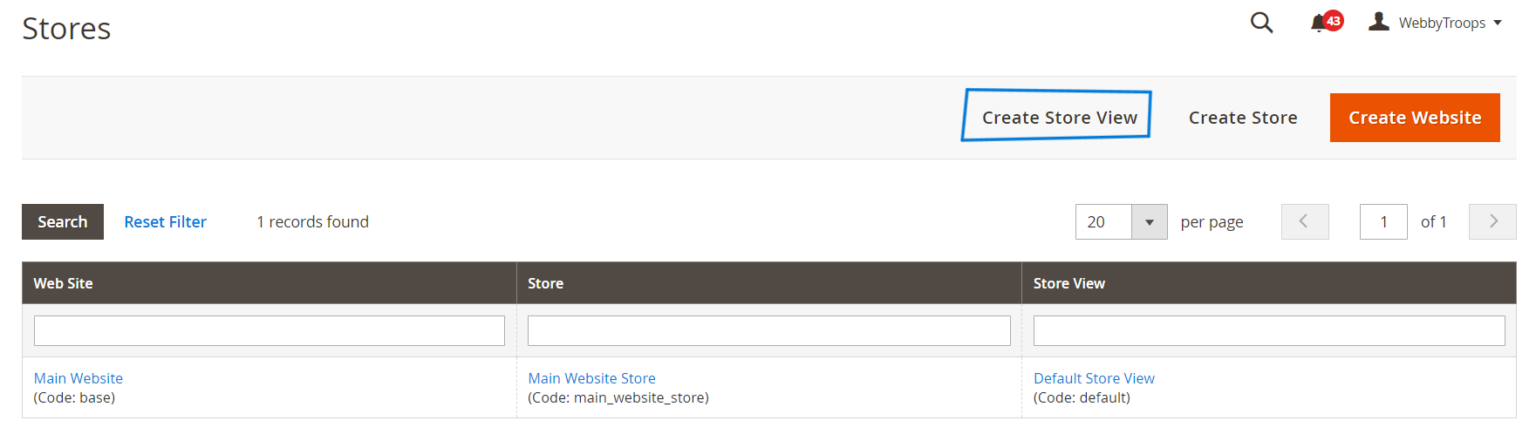
5. Add a New Store View: Click on the “Create Store View” button to add a new store view for the required language.
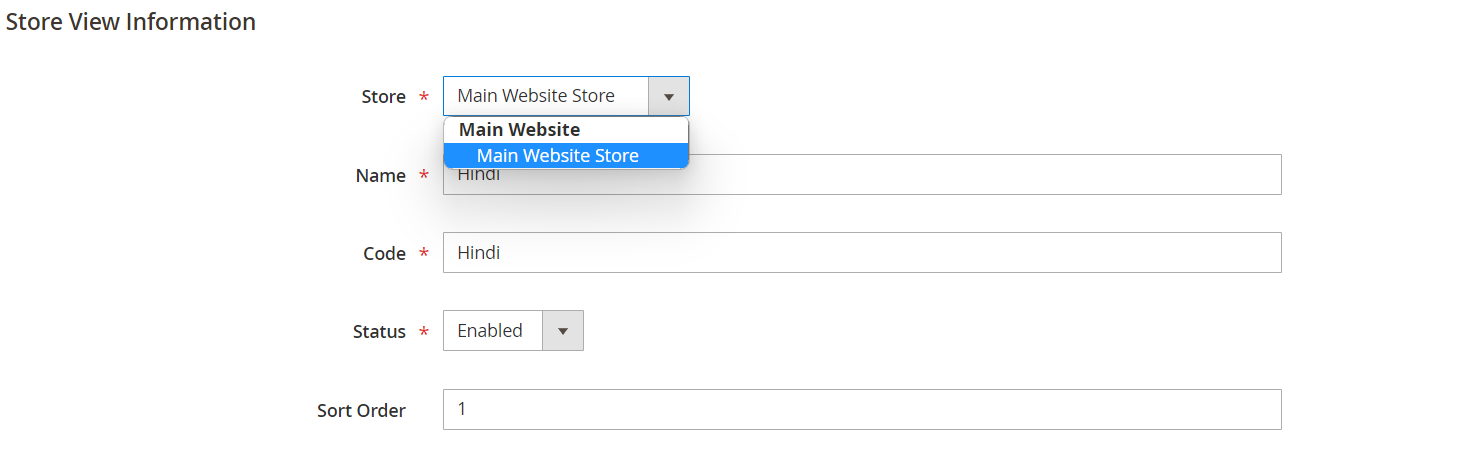
6. Details: Fill all the details such as store, name, code, status and sort order
7. Save the Store View: After making the desired modifications, remember to save the store view settings. Click the “Save” button to apply the changes and preserve your configurations.
Modify the locale options in store view
To modify the locale of your store view, follow these steps:
- Go to the Admin Panel of your Magento store.
- Click on “Stores” in the main menu.
- Choose “Configuration”
- Under the “General” section, click on general then go to “Locale options“
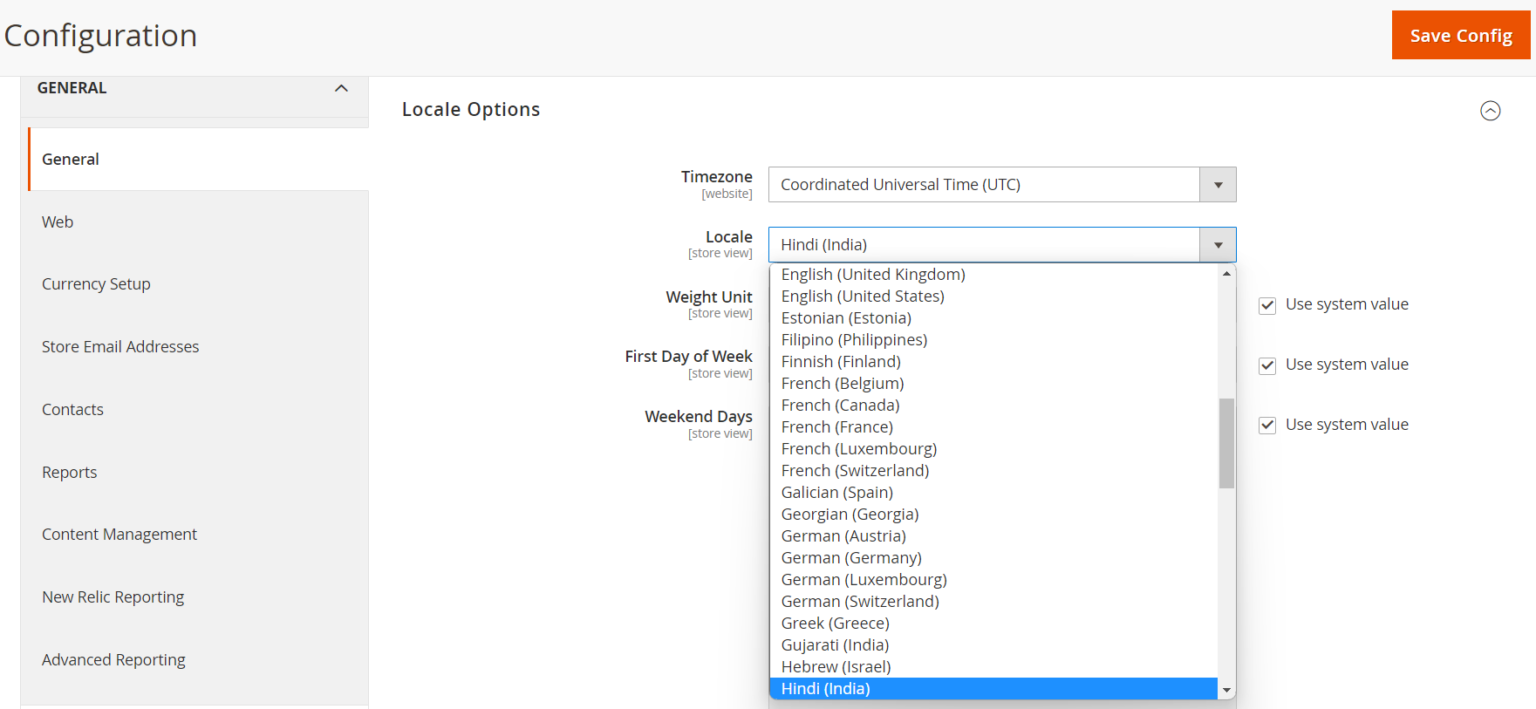
5. Select the desired language from the available options. Then, deselect the ‘Use Website’ checkbox located next to the Locale field. Finally, save the configured settings by clicking the ‘Save Config’ button.
Install via command line
To install the language pack via the command line, follow these steps:
1. Log in as the System File Owner
Ensure that you have access to the Magento server with the necessary permissions. Log in as the system file owner to perform the language pack installation smoothly.
2. Locate Your Magento 2 Root Directory
Navigate to the root directory of your Magento 2 installation. This is where all the essential files and directories for your store are located.
3. Execute the Following Commands
Run the below commands in the command-line interface:
composer require company/language-pack-de-de
php bin/magento setup:upgrade
php bin/magento setup:static-content:deploy de_DE
These commands are crucial for deploying the language pack and updating the necessary configurations for your Magento 2 store.
By following these steps, you will successfully install the language pack on your Magento 2 store and make it accessible to a broader international audience.
Conclusion
In conclusion, installing language packs in Magento 2 is essential for expanding your online store’s global reach. By catering to diverse language preferences, you can enhance user experience and connect with a broader audience. Prepare your Magento 2 installation, choose reliable language packs, and follow the installation steps carefully. Keep the language packs updated for improved performance and security. Embrace language diversity to drive growth and success in the competitive e-commerce landscape. Start your journey to global success with Magento 2 language packs today.

