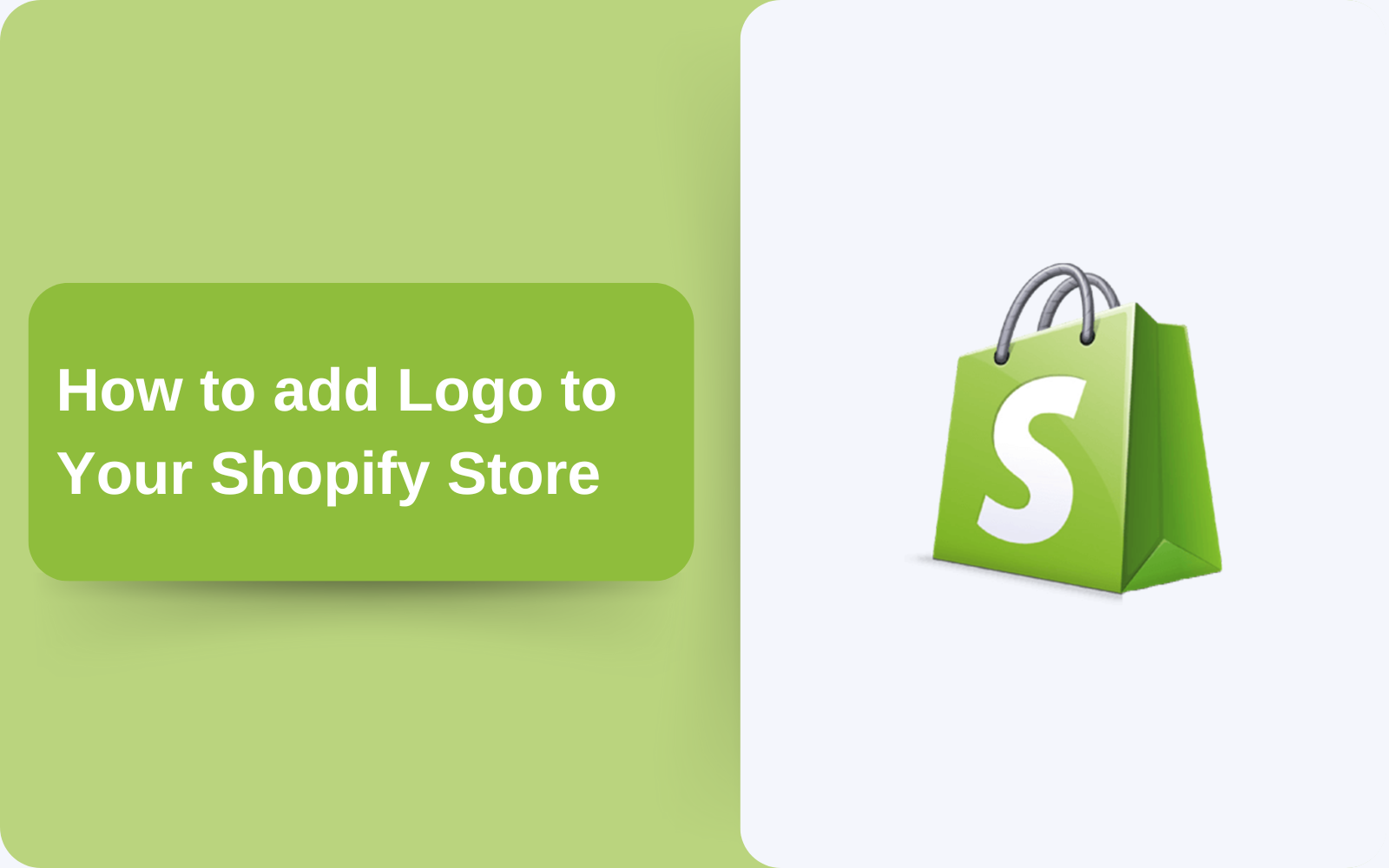How to add logo on your shopify store
A logo gives your brand a identity, like many other brands. Logo grab instant recognition and establishing trust with your customers. It’s the visual cornerstone that sets your Shopify store apart in a competitive online landscape. This blog will equip you with the knowledge to how can you add your logo to various sections of your store, from all pages to the footer and even on the checkout process.
Why a Stellar Logo Matters for Your Shopify Store
- Brand Recognition: A well-designed logo is like a visual signature, seamlessly etching your brand identity into the minds of your customers. With every interaction, your logo reinforces brand recognition, making your store stand out from the crowd.
- Professionalism and Trust: A high-quality logo exudes professionalism, conveying a sense of legitimacy and trustworthiness to potential buyers. It subconsciously assures them they’re interacting with a credible brand, fostering confidence and encouraging purchasing decisions.
- Memorable Impact: A thoughtfully crafted logo leaves a lasting impression. Its unique design elements and strategic use of color make it easily recognizable, ensuring your brand stays top-of-mind long after customers encounter your store.
Adding Your Logo to All Pages
- Navigate to your Shopify admin panel and log in using your credentials.
- Access the “Themes” section within “Online Store”.
- Locate your current theme and click “Customize” to enter the theme editor.
- Within the theme editor, explore “Theme settings”.
- Find the “Logo” section and click “Upload” to select your logo image from your device.
- Fine-tune the logo width to ensure it aligns perfectly with your store’s layout, and click “Save” to finalize the changes.
Adding Your Logo to the Footer
- Follow steps 1-3 as mentioned in the previous section to access the theme editor.
- Navigate to the “Footer” section within the theme editor.
- Locate the “Logo” option and click “Upload” to add your logo.
- The theme settings might also allow you to customize the logo’s appearance. This could involve adjusting its alignment (left, center, or right) and size to match your preferences. Experiment with different placements and sizes to find the optimal configuration that complements your footer’s overall design and layout.
- Click “Save” to implement the changes and showcase your logo prominently in the footer.
Checkout page
- Replicate steps 1-3 mentioned earlier to access the theme editor.
- Click the “Settings” icon (gear icon) to open “Theme settings”.
- Expand the “Checkout” section to view its customization options.
- Locate the “Store logo” option and click “Upload” to choose your logo.
- Click “Save” to ensure your logo is displayed prominently on the checkout page, solidifying brand recognition during the final purchasing step.
By following these steps and keeping the following in mind, you can effectively add your logo to various sections of your Shopify store:
- Image format: Choose a logo saved in a widely supported format like PNG or JPG to ensure compatibility and crisp image quality.
- Logo size: Consider the intended placement of your logo and adjust its size accordingly. A logo that appears too large might overwhelm the layout, while one that’s too small might go unnoticed.
- Color scheme: If possible, try to match your logo’s colors to your store’s overall color scheme to create a cohesive visual identity.
By following these comprehensive instructions and incorporating the valuable tips, you can effortlessly add your logo to various elements of your Shopify store. This strategic approach empowers you to craft a cohesive brand experience that resonates with your customers, fosters trust, and ultimately drives sales success.